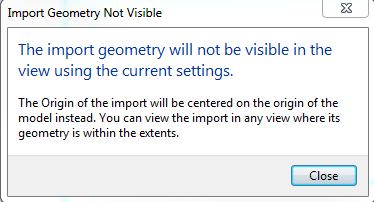Forums
|
Forums >> Revit Structure >> Technical Support >> Linked CAD background disappearing....
|
|
|
active
Joined: Tue, Nov 4, 2008
28 Posts
No Rating |
I've got a job that I'm doing in Revit Structure and the architect is using AutoCad, so i'm linking his wall sections to use as backgrounds for my structural sections in Revit. The linked drawing shows up just fine when I'm zoomed out, but when I zoom in the Cad linked background disappears. So it's impossible for me to see if my parapet heights are lining up, or if my metal stud headers are at the top of the window, things like that.
Any ideas what might be causing this? I've tried changing my crop region, and I've moved the Cad link from 'background' to 'foreground', but nothing seems to help. It still disappears when I zoom in. When I'm zoomed in, if I click in the right spot and happen to be on the Cad background, it will select and show up while selected, but when I de-select, then it goes away again. Very frustrating! Also, the background will print, even though it's not showing up on screen.
|
This user is offline |
|
 | |
|
|
active
Joined: Tue, Nov 23, 2010
28 Posts
No Rating |
I'm having this issue too. Works fine in some views. Also, I can select the link no matter what my zoom is. It is visibile while selected, but as soon as I click off the link it disappears again if I'm zoomed in too close.
-----------------------------------
The Leffler Group |
This user is offline |
View Website
|
 |
|
active
Joined: Thu, Jul 1, 2010
136 Posts
No Rating |
Exactly the same problem here matey, I'm using Architecture 2012, bringing in dwg. survey information to draw up the existing building, zoom in it dissappears zoom out you can see it perfectly, also fine when selected.
I also tried bringing it in a few times in different manners as dxf and dwg along different year formats with no success, I tried all placement methods "auto center to center" etc with no joy  . I turned off the current view only option hoping for an anoying work around but couldn't find the drawing anywhere in the model to bring it into the elevation view, still no joy . I turned off the current view only option hoping for an anoying work around but couldn't find the drawing anywhere in the model to bring it into the elevation view, still no joy  . .
The most annoying thing is, is that i've just done a whole project which is very similar and experienced no problems like this what so ever.
where is the issue, It's surely not in cad as i've tried all different formats creating brand new clean drawings every time from the survey data. I'm guessing that there must be a setting somewhere in Revit that is causing the problem?
Please help.. somebody
Thanks in advance 
-----------------------------------
For Architectural Services visit www.jrpcad.co.uk |
This user is offline |
View Website
|
 |
|
active
Joined: Thu, Jul 1, 2010
136 Posts
No Rating |
mmm turns out my annoying workaround is actually working now. bring the dwg. in at manual centre. find it in site view and move it into the clipping plane of the elevation view, obviously hide it in all views that it isn't relevant, it is very annoying but works fine when you do this.
This workaround also indicates that there is a fairly big glitch in revit, that in some cases when you use current view only. (I'm presuming the other guys had that ticked also
-----------------------------------
For Architectural Services visit www.jrpcad.co.uk |
This user is offline |
View Website
|
 |
|
active
Joined: Thu, Jul 1, 2010
136 Posts
No Rating |
Scratch that it isn't fine at all, I have the same issue i've mentioned in another post about the lines dancing when zooming in at close range, looks like only auto center to center is the only solution, but i can't find the dwg. when it's inserted!
Autodesk really need to get these issues importing issues ironed out, it's getting hard to justify the revit subscription when i keep coming up with so many issues that support just can't help on 
-----------------------------------
For Architectural Services visit www.jrpcad.co.uk |
This user is offline |
View Website
|
 |
|
active
Joined: Wed, Mar 30, 2011
29 Posts
No Rating |
Explode your linework that has been imported from autocad- i know this doesnt work well for a linked file but will allow you to view at all zoom levels.
|
This user is offline |
|
 |
|
active
Joined: Tue, Mar 10, 2009
2 Posts
No Rating |
I took Hoffmanr's workaround and it was a success. However, he is correct in stating that this only works for IMPORTED CAD files, unfortunately NOT for LINKED files. I have come to the realization that this is a glitch and hopefully a conclusion surfaces soon. VERy frustrating... In the meantime... continue enjoying the PROs of Revit!!!
|
This user is offline |
|
 |
|
active
Joined: Thu, Oct 2, 2008
1 Posts
No Rating |
I am having the same issue. I don't want to explode CAD linework into my Revit project, that would be just asking for more trouble. Has anyone found a solution yet?
Balazs
Edit: Solution found! (by setting back clip of elevation and section views)
Edit edit: Still not fully working, although only appears to be a screen problem as it prints and previews correctly.
Edited on: Fri, Feb 24, 2012 at 5:00:22 AM
|
This user is offline |
|
 |
|
active

Joined: Tue, Jan 10, 2012
1 Posts
No Rating |
i am a fairly knowledgeable revit user and had this problem this morning. none of the fixes i could find worked for me.
what FINALLY worked was to copy and paste the problem cad file into a new cad file and "save as" onto my desktop. it now will import or link perfectly.
hope my 1 hour of agony can help someone struggling out there.
|
This user is offline |
|
 |
|
active
Joined: Thu, Jul 1, 2010
136 Posts
No Rating |
All of my imported dwg.s are created from copy and pasting to a new drawing, I normally receive my drawings with all of the plans and elevs etc. in the same drawing, so I create individual drawings for each plan, elevation, section etc. then import to Revit.
I've come to the conclusion now that it is completely random, I've even found that some dwg.s work when imported at say 2nd floor but not at ground floor (just an example), I've found another good workaround is to find a level that they import nicely on then move it upto the correct level. it's a bit of a pain in the arse really, especially as Ideally you'd like to import for view specific but this never seems to work correctly, so I end up having to hide all of the irrelevant imports in the relevant views. if that makes sense.
I've worked from 2011 - 2013 on Revit on lots of different computers and the probem always eventually occurs somewhere along the way, I don't think it will ever go away lol.
-----------------------------------
For Architectural Services visit www.jrpcad.co.uk |
This user is offline |
View Website
|
 | |
|
|
active
Joined: Wed, Jul 25, 2012
1 Posts
No Rating |
A quick fix to this problem is the following. As you will notice particular views works fine with CAd inserts and some like described DONT. (The CAD file dissapears when you zoom etc.) My fix is to open one of the views that you know CAD inserts work normally in (maybe a view that already has a cad insert in it working fine). Anyway find an alternative view, insert the required CAD insert into that view, copy it - open the view you originally needed the insert in - and paste the insert. Then go back and select the CAD insert in the first view and delete it.
You now have the CAD insert in the view you wanted, it works fine, and its linked so will be in your manage files etc.
Thats the only way around it i have found for a quick fix
(ive also heard you can turn of the clipping depth (far clipping) in the view and this may help)
Thanks
|
This user is offline |
|
 |
|
active
Joined: Thu, Oct 21, 2010
5 Posts
No Rating |
Adjusting the far clip offset seems to work. I linked my ACAD file center-to-center, current view only, and it kept disappearing. I adjusted the far clip from 25' to 50' and can now see the file no matter how far zoomed in I go.
Thanks for the help everyone!
|
This user is offline |
|
 |
|
active
Joined: Thu, Jul 1, 2010
136 Posts
No Rating |
I had issues with the Linked file randomly dissapearing regardless of the far clip range,
However, I realised that locked layers in the CAD file seemed to make the lines jump around a bit when in revit (only graphically but still very annoying), since then I've always ensured to unlock all layers before importing, this also seems to have eradicated the dissappearing problem.
I think Revit just has an issue with locked layers, well the older versions did anyway, not tested it since 2013
-----------------------------------
For Architectural Services visit www.jrpcad.co.uk |
This user is offline |
View Website
|
 |
|
active
Joined: Fri, Jan 23, 2009
1 Posts
No Rating |
Hey
I have found a fix. When in a section/elevation view -
1. Link the CAD-file, but do not check the "current view only" radio-button.
2. After importing, the view is still missing the linked cad-file, but you get this message:
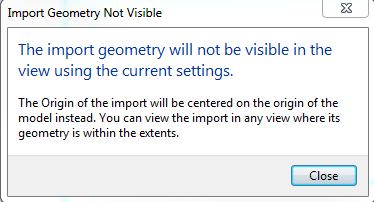
3. Now go to a plan view, and uncheck all the cropping-radio-buttons in the properties-browser.
4. Find the missing link (!), it should be located somewhere about 20-30m away from the section/elevation inwhich it
was inserted. Move it right in front of the view.
5. Voila.
|
This user is offline |
|
 |
|
active
Joined: Thu, Jul 1, 2010
136 Posts
No Rating |
That's the way I was doing it anyway Arthenon, so the problem can still persist after inserting with the method you suggested.
I've found issues with blocks lately too.
Heres my suggestion when importing cad files:
1. move everything close to 0,0,0 for example the datum line if working with an elevation.
2. Ensure everything is flat (elevation/z coordinate of 0)
3. unlock all layers
4. explode any blocks.
5. removing anything you don't really need, hatches/random text etc. and purge/audit the file
6. Save to the latest version that your Revit can import.
7. if its a dxf, resave it as a dwg. dxfs can be a pain in the rear too.
8. When importing, Ideally only import to current view as it is a pain turning them off in every view (you could just change visibility settings, but still irritating)
9. Ensure all view ranges can detect the link (if not linking to view only). if you have moved everything to 0,0,0 in Cad the elevation will be inserted at the project base point (in case you can't find it) check the view range of your elevation and move the linked elevation within the view range, then in elevation move it around and into alignment as you please
That's my standard procedure and generally don't have any problems any more. yet 
-----------------------------------
For Architectural Services visit www.jrpcad.co.uk |
This user is offline |
View Website
|
 |
 |
Similar Threads |
|
Creating Callout of Linked CAD file |
Revit Building >> Technical Support
|
Tue, Oct 28, 2008 at 2:34:47 PM
|
5
|
|
Linked CAD site plan appears 'crushed' in Revit |
Revit Building >> Technical Support
|
Tue, Apr 2, 2013 at 11:00:08 AM
|
4
|
|
Constraining to linked CAD file |
Revit Building >> Technical Support
|
Thu, Apr 4, 2013 at 3:09:14 AM
|
2
|
|
Export from Revit To CAD with RELATIVE linked files |
General Discussion >> Revit Project Management
|
Wed, Nov 29, 2017 at 11:00:35 AM
|
0
|
|
revit freezing and not responding when cad file linked |
Revit Building >> Technical Support
|
Fri, Feb 6, 2015 at 11:24:56 AM
|
5
|
 |
|
Site Stats
Members: | 1987524 | Objects: | 22875 | Forum Posts: | 152177 | Job Listings: | 3 |
|

 . I turned off the current view only option hoping for an anoying work around but couldn't find the drawing anywhere in the model to bring it into the elevation view, still no joy
. I turned off the current view only option hoping for an anoying work around but couldn't find the drawing anywhere in the model to bring it into the elevation view, still no joy